After setting the bid details and creating lanes for a bid, add carriers to invite to bid.
This article will cover:
To add carriers to bid:
1. On the RFP, click ADD CARRIERS.
2. Carriers from your network will be listed in the Carriers section.
Search and select the carriers you would like to add to the bid. You can also use the search bar and filters to search specific carriers from your network.
Or click ![]() > Add ALL Carriers to bid to select and add all carriers.
> Add ALL Carriers to bid to select and add all carriers.
3. Once you have selected the carriers, click ![]() > Add to Bid. The status of the carrier’s invitation will change to
> Add to Bid. The status of the carrier’s invitation will change to ![]()

If you would like to invite carriers not listed on your carrier network, please see the following article on how to add carriers.
To remove carriers from a bid:
1. Click the checkbox next to the carrier’s name(s).
2. Click ![]() > Remove from bid.
> Remove from bid.
The status of the carrier’s invitation will change back to ![]()
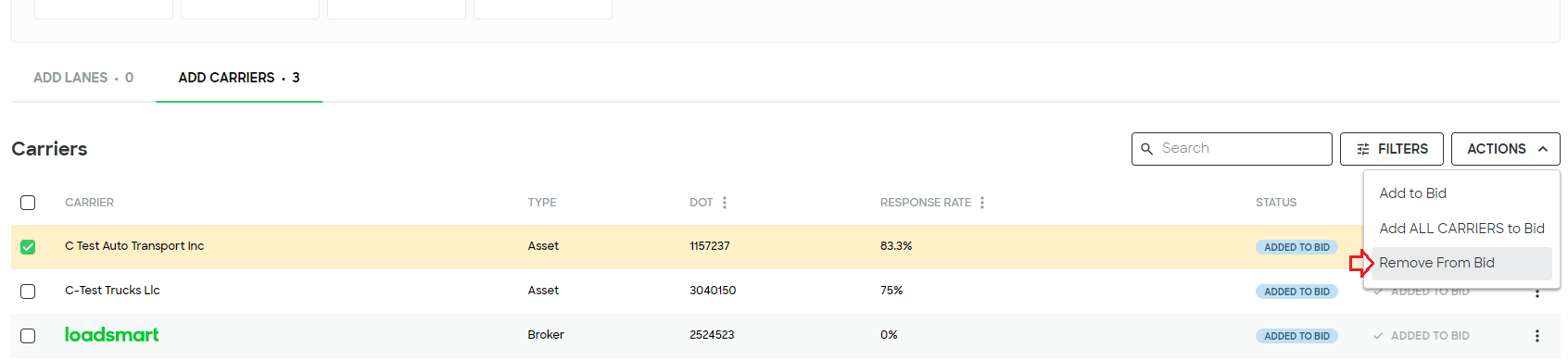
To publish and send bid invitations:
1. After you have added carriers to bid, click ![]()
2. A pop-up window will appear to verify confirmation to publish the bid. If you are ready to publish, click ![]() . Bid invitations will send to selected carriers via email. If you are not ready to publish, click CANCEL.
. Bid invitations will send to selected carriers via email. If you are not ready to publish, click CANCEL.
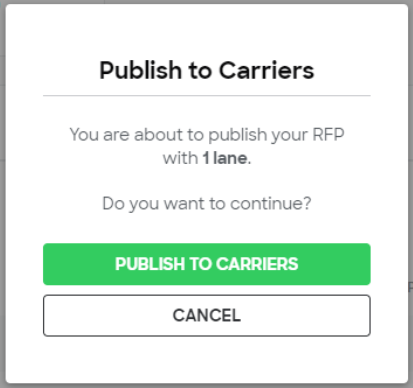
Important: Bid and lane details can only be updated when the bid is a draft. The bid deadline can be updated when the bid is published/closed.
 After you have published the bid will be accessible on the
After you have published the bid will be accessible on the ![]() page of your bid status dashboard. Please see how I manage bid invitations? to invite additional carriers to the bid and view bid invitation statuses.
page of your bid status dashboard. Please see how I manage bid invitations? to invite additional carriers to the bid and view bid invitation statuses.