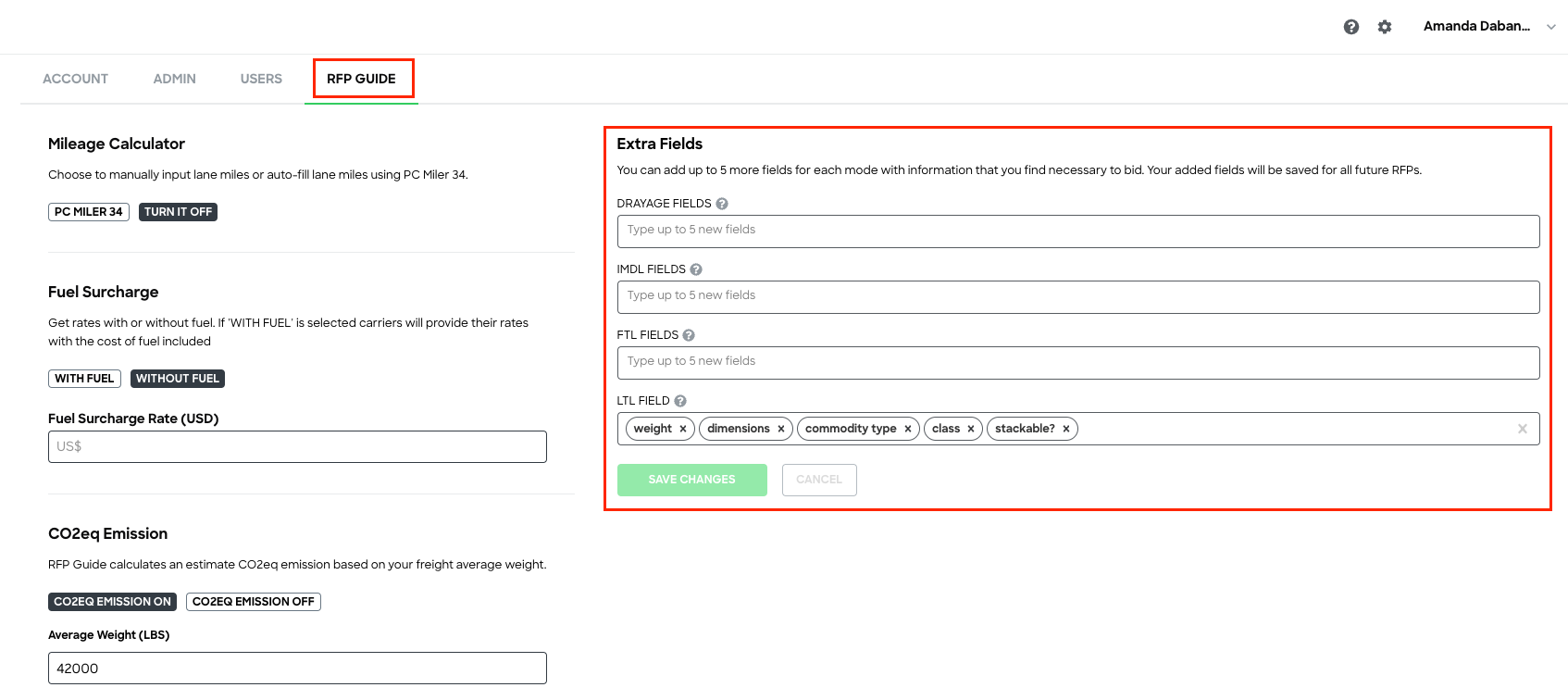In the RFP Guide settings, you can set up to 5 additional customizable fields for each truck mode. Use these fields to add detail and provide standard information to send to carriers about the requirements on RFP lanes.
Once added, these fields will automatically be added to the lane details on any new RFPs when creating or importing lanes
To set the fields for each mode:
1. Click  located in the upper right corner of your page.
located in the upper right corner of your page.
2. On your Settings page, click RFP Guide.
3. Under Extra Fields, type in the field value(s) for each truck mode. Hit tab, comma, or enter to complete the field.
4. Click ![]()
Important: You can also add extra fields when creating lanes on the side panel. The extra fields will only apply to the RFP that you are creating and will not apply to new RFPs.